
User permissions and user roles
In the Permissions tab, you can define the permissions of your employees and assign roles for various management tasks in your timekeeping system.
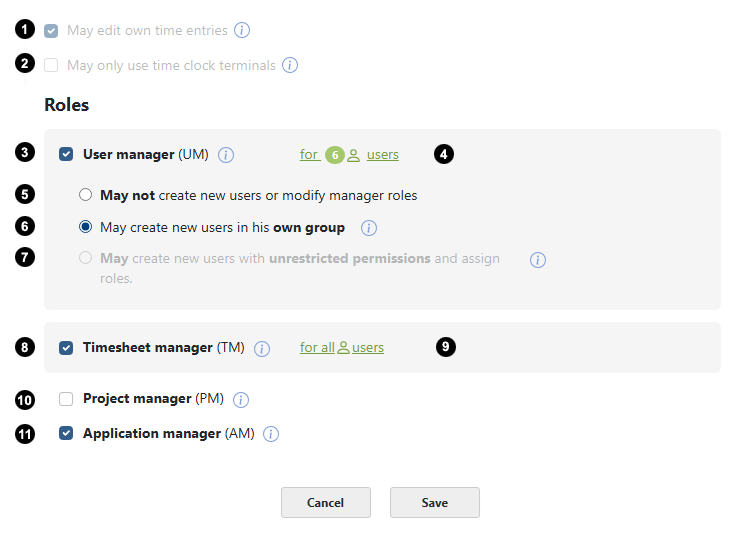
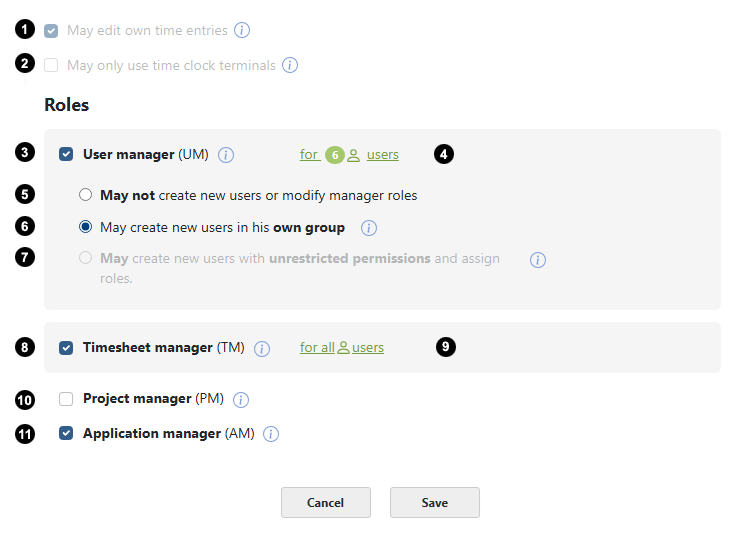
1 May edit own time entries
If you check May edit own time entries, the employee is allowed to edit, delete, and add new time entries (for example, in the timesheet). If this option is not enabled, the user can only create their time data using the Timer
2 May only use time clock terminals
If you check May only use time clock terminals, the employee is restricted to using only the Timeberry time tracking terminal. Changes to the time data are not possible for this user.
Roles
User permissions and roles:
In the Permissions tab, the user permissions and roles of a user are set:
Administrator
The Admin account is assigned to the user who sets up the time tracking system. This account has all rights and cannot be deleted, only transferred to another user. The administration of the entire time tracking system can be managed with this account. For example, you can create new users and change the timekeeping settings.
User
Users are regular users who have not been assigned any other roles. They are limited to the basic actions of their own timekeeping. For example, they can clock in or (depending on user settings) edit their own time data.
3 User manager
User manager: They manage all employees. A user manager can, for example, create, modify, or delete employee accounts. Additionally, they assign permissions to other users and manage their vacation entitlements.
4 User manager group
The permission of a user manager can be restricted to specific users here. If "for all users" is selected, the user manager will manage all users of the timekeeping system.
5 May not create new users or modify manager roles
The user is allowed to modify other user accounts, but cannot create new users.
6 May create new users in his own group
The user is allowed to create new users only for their own group. He is not allowed to assign roles.
7 May create new users with unrestricted permissions and assign roles
The user is allowed to create new users outside their own group and assign role permissions for all users. If the user is only allowed to manage a limited group of employees, this option is disabled. This means that this option can only be selected for user managers "for all users".
8 Timesheet manager
The Timesheet manager has access to timesheets of other employees and can add, delete, or modify time entries for other users. Additionally, they can manage time types and export timesheets. Vacation entitlements and business ratio types are also managed by the Timesheet manager. The role of the Timesheet manager can be assigned for access to all users or only for selected users.
9 Timesheet manager group
The access of the Timesheet manager can be restricted to specific employees here.
10 Project manager
The Project Manager has access to all projects. They can create and manage projects, view project statistics, and export project data. Key figure types can also be organized by the Project Manager.
11 Application manager
The Application Manager has access to the global settings of the online time tracking system. For example, they can change the time zone or the company address. They are also allowed to view invoices.
